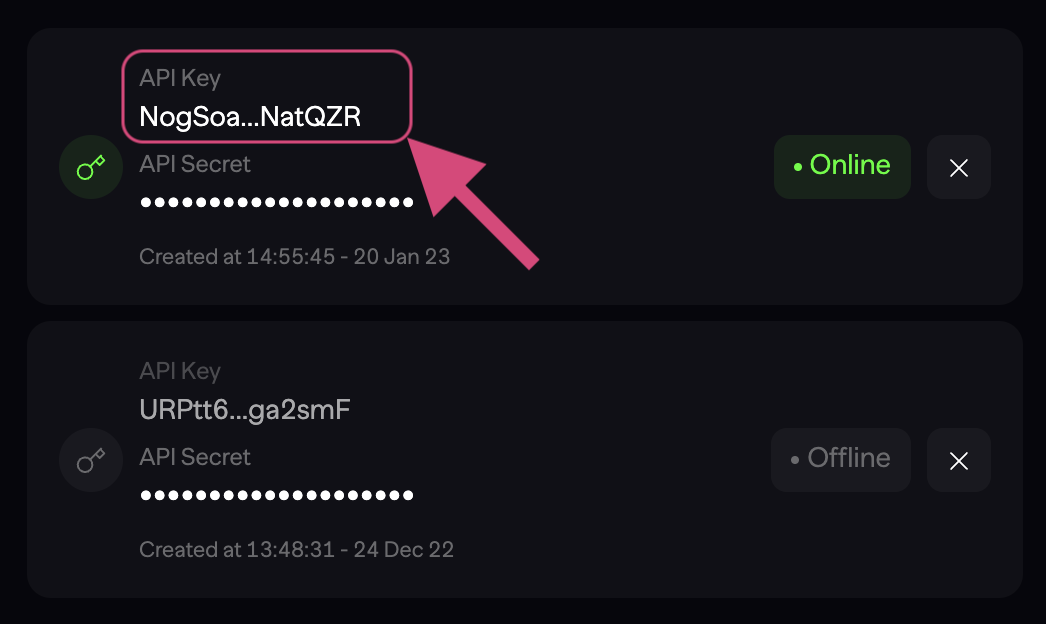Aevo App:
- Mainnet: app.aevo.xyz
- Testnet: testnet.aevo.xyz
1. Add Network To Your Wallet
For Aevo Mainnet, you can simply connect to Ethereum Mainnet.
For Aevo Testnet, you need to add the Aevo Testnet Network to your wallet. As you Enable Trading on the website, it prompts Metamask to add the Testnet Network into the wallet.
If you are not using Metamask, you can manually add the network with the below details.
Aevo Testnet:
ChainID: 11155111RPC: https://l1-aevo-devnet-yl1nvpe4fq.t.conduit.xyzBlock Explorer: https://explorerl1-aevo-devnet-yl1nvpe4fq.t.conduit.xyz
2. Enable Trading
Note!Make sure that you are connected to the Aevo Testnet Network. You will not be able to enable trading if you are connected to the wrong network.
Go to Aevo App and connect your wallet. The button can be found on the top right-hand corner.
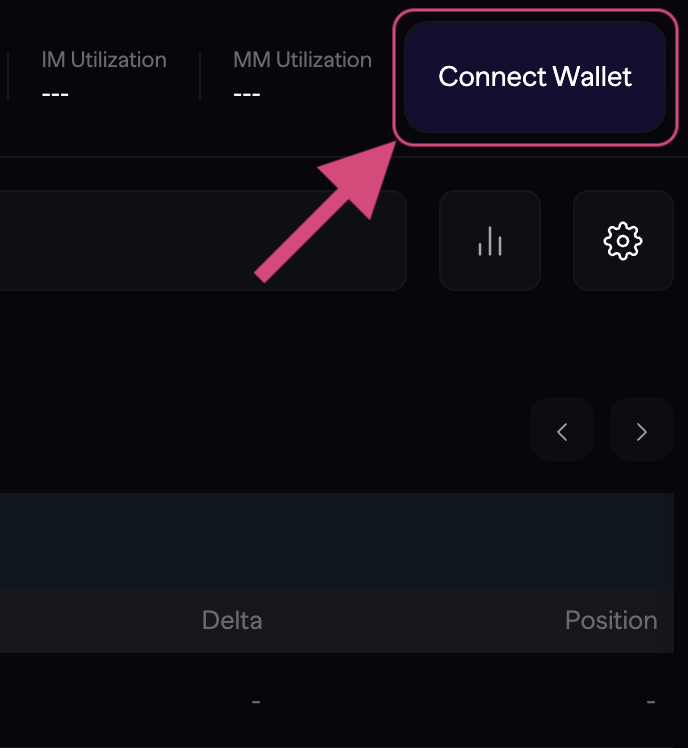
Connect your wallet using either Metamask, Wallet Connect or Coinbase Wallet.
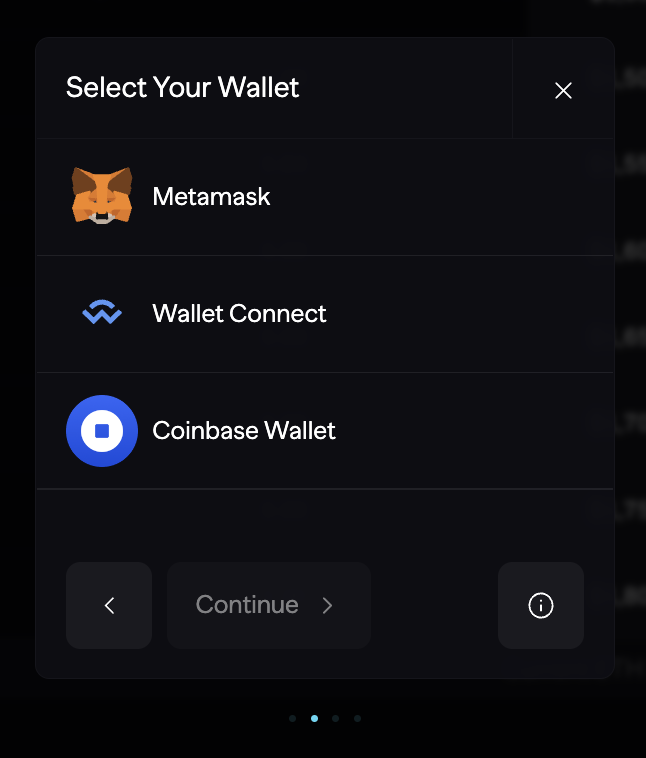
Click the Sign Message button. Optionally, you can disable Remember Me which only generates a temporary session key for trading.
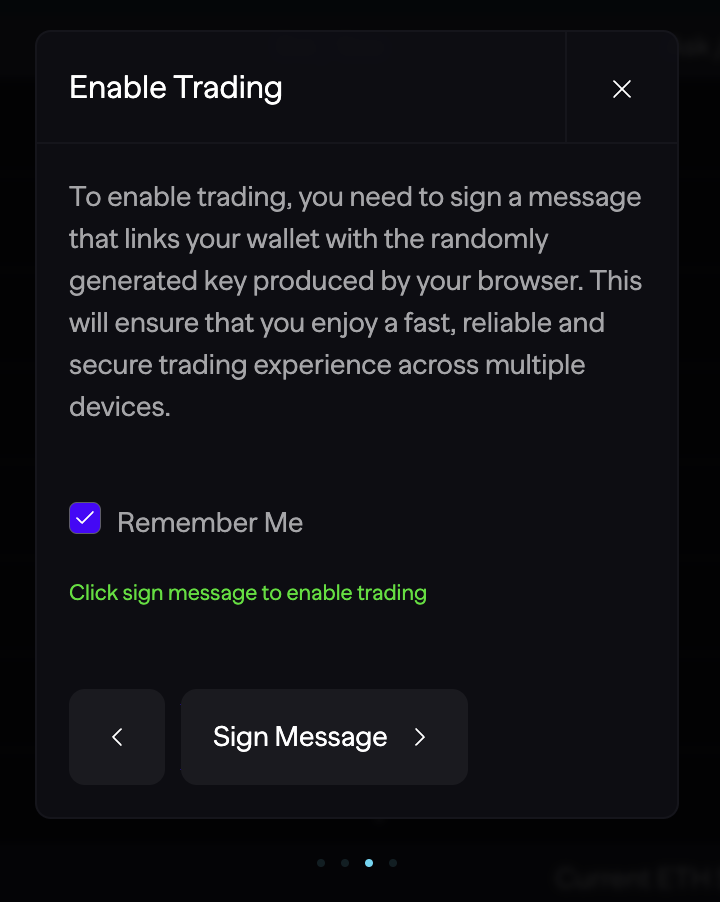
Sign the message from your wallet. Below is an example of how it looks like on Metamask:
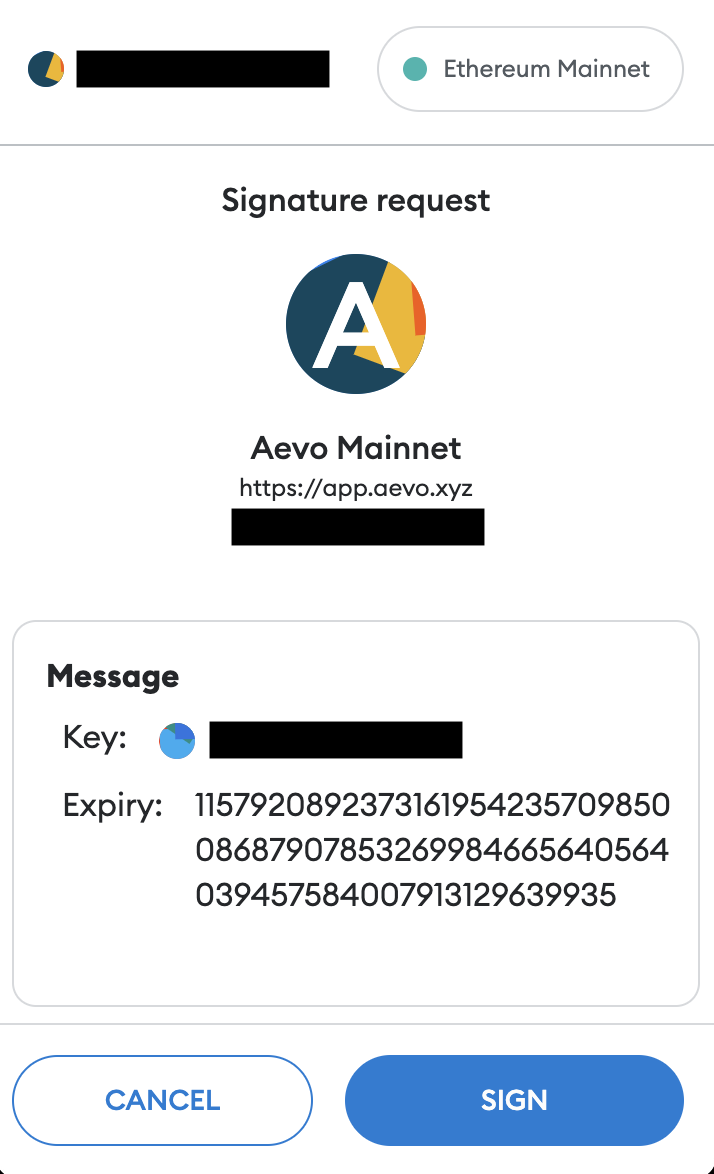
If you are not able to enable trading, please double check that you are connected to Aevo testnet.
Finally, you will be able to deposit USDC from the network. If you do not have Testnet ETH or USDC, please reach out to the team with your Ethereum address.
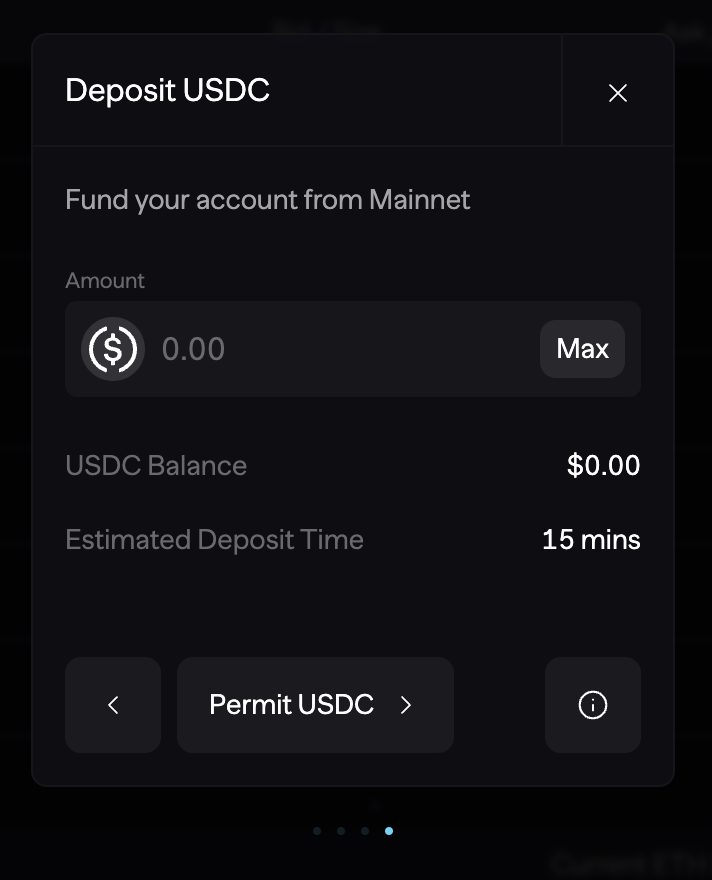
3. Create an API Key
Go to:
Click on the API key you want to copy. This will automatically add the secret to your clipboard, ready for you to use. Similarly, you can do the same for your API secret.